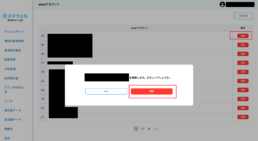How to issue a zoom URL for an interview
This function is an application for issuing a zoom URL for an initial interview or other interviews.
1. In the administrator’s settings, go to Settings > Edit ZoomAccount > Create New.
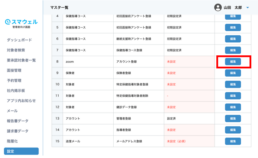
2. When you click the “Create New” button, you will be redirected to the ZOOM login screen, where you will need to authenticate.
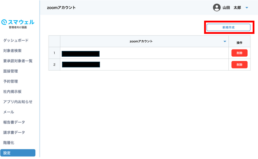
3. After authentication, the following screen will be displayed. Please agree and click the button to “Allow”.
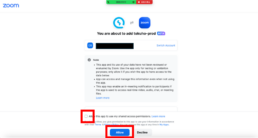
4. The account will be added.
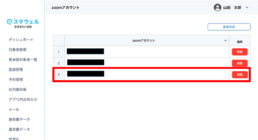
5. In the administrator’s settings, go to Manage Interviews > Create New and set the online assistance location to select a Zoom account.
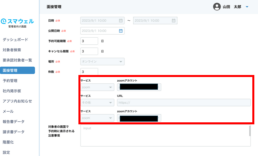
6. When the instructor or subject makes a reservation, the URL issued by the set up zoom account will be available for use.
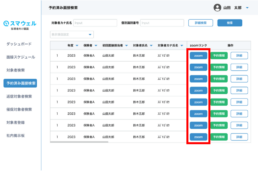
7. It is possible to delete unused ZOOM accounts.